How do I leave feedback for my students in Grading Tool?
You can leave feedback for your students using text, an attached file, video, or audio.
Open Grading Tool
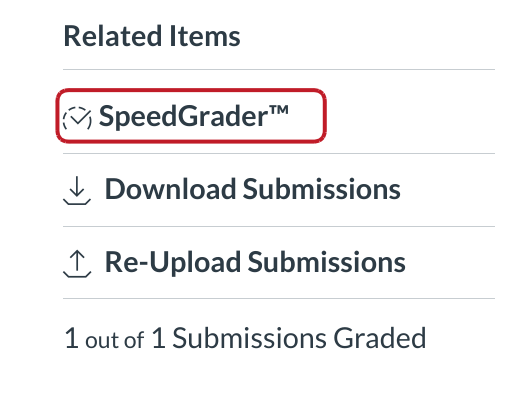
Grading Tool will be available in every graded assignment, including quizzes or graded discussions.
Open Grading Tool from a Graded Assignment or Quiz
Within a graded assignment or quiz, the Grading Tool link will appear in the sidebar under Related Items.
Add Text Comment
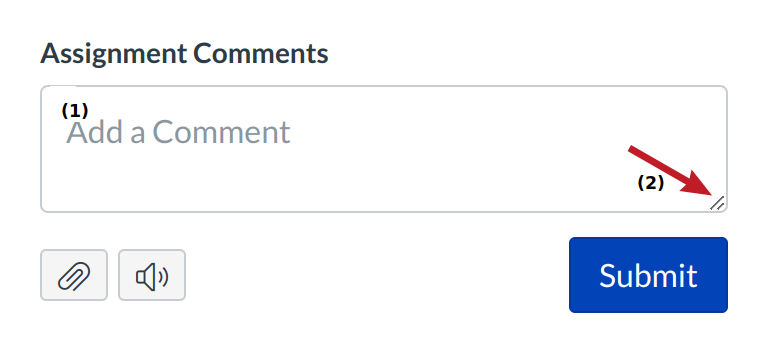
To add a comment to the assignment, enter text in the add a comment field [1]. To expand the size of the comment field, click and drag the corner of the text box [2].
Note: You can submit up to 16384 characters in the comment field.
Add File Comment
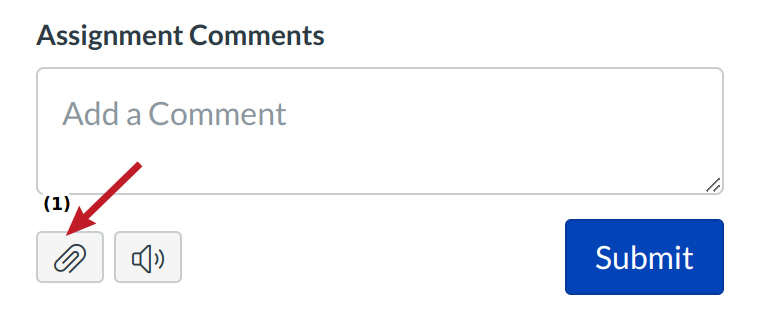
To attach a file to the comment, click the Pin icon [1].
Submit Comment

Click the submit comment button.
View Comments
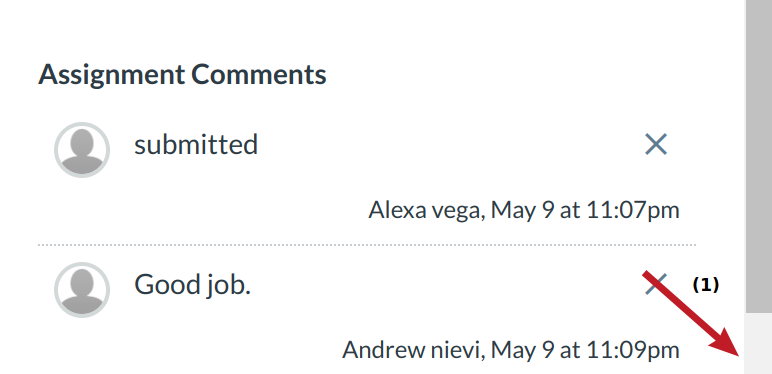
Comments will be organized chronologically with the older comments appearing near the top and the newer comments appearing at the bottom .
Note: Depending on the size of your browser window, comments within the Grading Tool Discussion box may appear to be limited. You can use the scrollbar [1] within the Discussion box to view additional or longer comments.